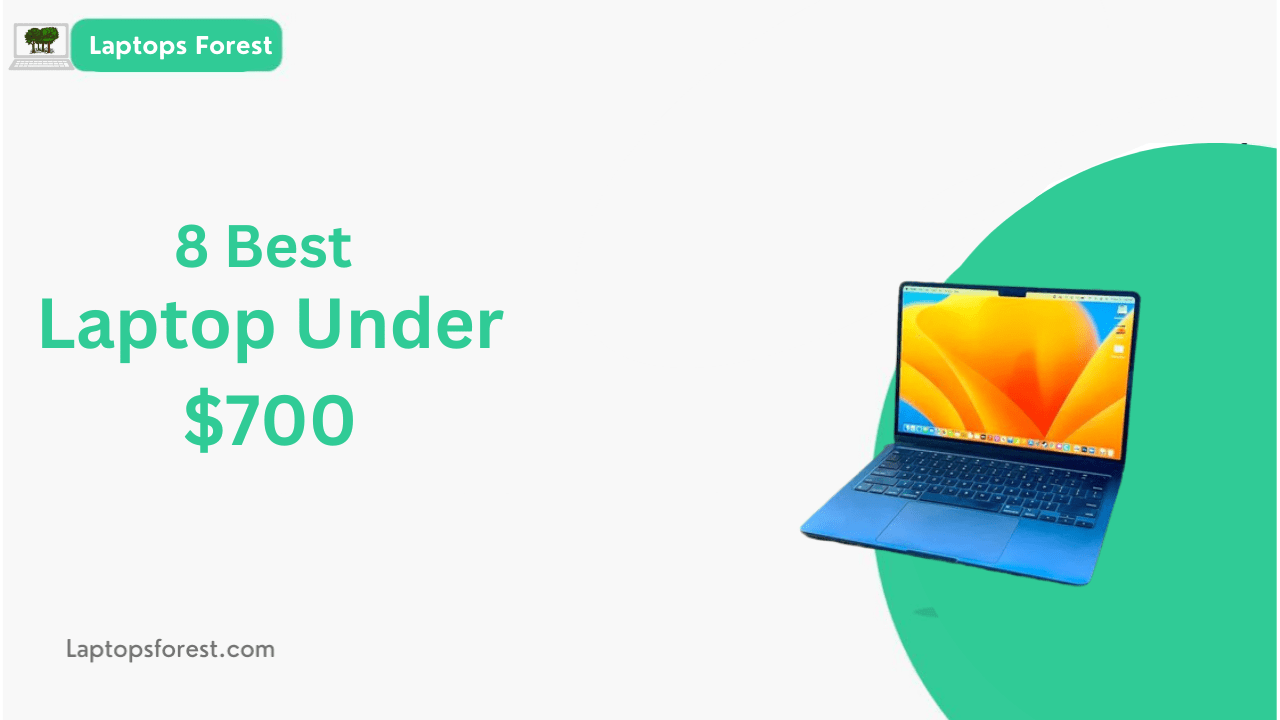In today’s digital age, laptops have become an essential tool for many professionals, serving as a primary means of communication, collaboration, and productivity. If you’re currently using a work laptop provided by your employer, you may have wondered about how to convert a work laptop to personal use. After all, having a single device for both work and personal activities can be convenient and efficient.
Before taking any steps towards converting your work laptop to personal use, it’s important to understand the motivations and considerations involved. Converting a work laptop to personal use entails making changes to the laptop’s software, settings, and data, which may not be allowed by your employer or may have potential risks and consequences. It’s crucial to review and adhere to your company’s policies, guidelines, and legal requirements to ensure compliance and protect your own privacy and security.
In this article, we will explore the possibility of converting your work laptop to personal use. We will discuss the factors to consider, the steps to take and the best practices to follow. By understanding the process and being mindful of the potential risks, you can make informed decisions and enjoy a personalized computing experience on your work laptop while respecting your employer’s policies and protecting your own data. Let’s delve into the details of how to convert a work laptop to personal use.
Reviewing Company Policies and Guidelines
One of the crucial steps of how to convert a work laptop to personal use is to review and understand your company’s policies and guidelines. These policies are put in place to ensure the security, confidentiality, and compliance of company data and information. It’s important to carefully review these policies and adhere to them to avoid any potential legal, ethical, or security issues. Here are some key points to consider:
- Data Privacy and Confidentiality: Many companies have strict policies regarding the use of work laptops for personal purposes to protect sensitive company data. Review the company’s policy on data privacy and confidentiality to understand what information is considered confidential and how it should be handled. Be aware of any restrictions on storing or transferring company data to personal devices.
- Acceptable Use Policy: Your company may have an acceptable use policy that outlines the permitted and prohibited activities on company-owned devices, including laptops. Review this policy to understand what activities are allowed and what activities are not allowed on your work laptop, especially when it comes to personal use.
- Security Policies: Companies often have security policies in place to safeguard their IT infrastructure and protect against data breaches. These policies may include requirements for using antivirus software, maintaining strong passwords, and not installing unauthorized software. Make sure to comply with these policies to ensure the security of your work laptop and any personal data stored on it.
- Bring Your Own Device (BYOD) Policy: Some companies may have a BYOD policy that governs the use of personal devices for work purposes. If your company has a BYOD policy, review it to understand the terms and conditions for using your work laptop for personal use, including any restrictions, permissions, or additional security measures.
- Approval and Permission Requirements: Check if your company requires any formal approvals or permissions for converting your work laptop to personal use. This may involve obtaining consent from your supervisor, IT department, or other relevant parties. Be sure to follow the necessary procedures and obtain the required approvals before making any changes to your work laptop.
- Consequences of Non-Compliance: Understand the potential consequences of violating company policies or guidelines, such as disciplinary action, loss of access to company resources, or legal liabilities. It’s important to be aware of the risks and take necessary precautions to avoid any negative consequences.
By thoroughly reviewing and understanding your company’s policies and guidelines, you can ensure that you are complying with the rules and regulations while converting your work laptop to personal use. It’s crucial to respect the company’s policies and protect the confidentiality and security of company data at all times.
Backing Up and Transferring Work-related Data
If you are finding about how to convert a work laptop to personal use, it’s essential to back up and transfer any work-related data before making any changes. This will ensure that you have a copy of important files and information and prevent any loss of critical data. Here are some steps to follow:
- Identify Work-related Data: Review your work laptop and identify any files, documents, or data that are related to your work. This may include documents, spreadsheets, presentations, emails, contacts, and other work-related files. Make sure to identify all the data that you need to back up and transfer to your personal storage or cloud account.
- Follow Company Policies: Before backing up and transferring work-related data, ensure that you are following your company’s policies and guidelines. Some companies may have restrictions on copying or transferring work-related data to personal devices or cloud storage. Be sure to comply with these policies and obtain any necessary approvals or permissions.
- Choose a Backup Method: There are several ways to back up work-related data from your work laptop. You can use external hard drives, USB flash drives, cloud storage services, or a combination of these methods. Choose a backup method that aligns with your company’s policies and ensures the security and confidentiality of work-related data.
- Transfer Data to Personal Storage: Once you have chosen a backup method, transfer the work-related data from your work laptop to your personal storage or cloud account. Follow the appropriate procedures for the chosen method, such as using encryption, password protection, or other security measures to safeguard the data during the transfer process.
- Verify Data Integrity: After transferring the work-related data, verify the integrity of the data to ensure that it has been successfully backed up without any errors or data loss. Compare the backed-up data with the original data on your work laptop to ensure that all important files and information have been transferred correctly.
- Clean-Up Work Laptop: Once you have verified the backup and transfer of work-related data, you can clean up your work laptop by removing any work-related files or data that are no longer needed. Follow your company’s policies and guidelines on data removal or deletion to ensure that you are not violating any rules or regulations.
By backing up and transferring work-related data properly, you can ensure that you have a copy of important files and information while converting your work laptop to personal use. It’s important to follow your company’s policies and guidelines and take necessary security measures to protect the confidentiality and integrity of work-related data during the backup and transfer process.
Removing Work-related Software and Accounts
When converting your work laptop to personal use, it’s essential to remove any work-related software and accounts to ensure that you are in compliance with your company’s policies and guidelines. Here are some steps to follow:
- Review Company Policies: Before removing any work-related software or accounts, review your company’s policies and guidelines regarding the use of company-provided software and accounts. Some companies may have specific procedures or restrictions on removing work-related software or accounts from company-owned devices. Make sure to comply with these policies to avoid any potential legal or security issues.
- Identify Work-related Software: Review your work laptop and identify any software or applications that were provided or installed by your company for work-related purposes. This may include productivity tools, communication software, project management software, or other work-related applications. Take note of the software and accounts that need to be removed from your work laptop.
- Backup Work-related Data: Before removing any work-related software or accounts, ensure that you have backed up any work-related data that you need to retain. This may include documents, files, or other data associated with the work-related software or accounts. Make sure to follow proper backup procedures and store the data securely in your personal storage or cloud account.
- Uninstall Work-related Software: Once you have backed up the necessary work-related data, you can proceed to uninstall the work-related software or applications from your work laptop. Follow the appropriate uninstallation procedures for each software or application to ensure that it is removed completely and properly from your device.
- Deactivate Work-related Accounts: If you have any work-related accounts associated with the software or applications that you are removing, make sure to deactivate or close these accounts according to your company’s policies and guidelines. This may include email accounts, cloud storage accounts, or other accounts that were provided by your company for work-related purposes. Follow the proper procedures for deactivating or closing these accounts to ensure that they are no longer accessible.
- Clean-Up Work Laptop: After uninstalling work-related software and deactivating work-related accounts, you can clean up your work laptop by removing any residual data or traces of work-related software or accounts. Follow proper data removal procedures, such as securely deleting files, clearing browsing history, or resetting settings, to ensure that your work laptop is clean and ready for personal use.
By properly removing work-related software and accounts, you can ensure that you are in compliance with your company’s policies and guidelines while converting your work laptop to personal use. It’s important to follow the appropriate procedures for uninstallation and deactivation to ensure that no residual data or traces of work-related software or accounts remain on your device.
Customizing the Laptop for Personal Use
Once you have removed all work-related software and accounts from your laptop, you can start customizing it for personal use. Personalizing your laptop can help you make it feel more like your own and tailor it to your preferences and needs. Here are some steps to follow:
- Choose a Personal Operating System: If you have the option to choose the operating system for your laptop, you can select the one that best suits your personal preferences and requirements. You may choose from popular options like Windows, macOS, Linux, or Chrome OS, depending on your familiarity and comfort level with different operating systems.
- Install Personal Software: Install software and applications that you use for personal purposes, such as web browsers, media players, productivity tools, or other software that you find useful or enjoyable. Customize the settings and preferences of this software to your liking and configure them according to your personal preferences.
- Personalize Desktop Wallpaper and Themes: Customize the desktop wallpaper, themes, and appearance of your laptop to reflect your personal style and preferences. Choose a wallpaper or theme that you find visually appealing and that reflects your interests, hobbies, or favorite colors. Many operating systems allow you to customize the desktop wallpaper and themes easily through settings or preferences.
- Set Up Personal User Accounts: Create a personal user account on your laptop with your own username and password. This will allow you to customize your settings, preferences, and permissions according to your personal needs and preferences. Set up personal user accounts for each user who will be using the laptop, such as family members or friends, if applicable.
- Customize Hardware Settings: Personalize hardware settings on your laptop, such as display resolution, keyboard layout, mouse settings, and other preferences that suit your personal preferences and comfort. You can access these settings through the control panel or settings menu of your operating system and customize them to your liking.
- Install Personal Security Software: Install personal security software, such as antivirus, firewall, or other security tools, to protect your laptop and personal data from potential threats. Make sure to keep this security software up-to-date and configure them according to your personal security preferences to ensure the safety of your personal information.
- Organize Personal Files and Folders: Create a personalized file and folder structure on your laptop to keep your personal files organized and easily accessible. Create folders for different types of files, such as documents, photos, videos, or music, and organize them according to your personal preferences and needs.
By customizing your laptop for personal use, you can create a personalized computing environment that suits your preferences and needs. From choosing the operating system to installing personal software, customizing hardware settings, and organizing files, personalizing your laptop can make it feel like your own and enhance your overall computing experience.
Also Read: Can A Laptop be tracked after Factory Reset?
Ensuring Security and Privacy
When converting a work laptop to personal use, it’s crucial to prioritize security and privacy to protect your personal data and maintain confidentiality. Here are some important steps to take:
- Update Security Software: Make sure to install and regularly update reputable security software, such as antivirus, anti-malware, and firewall programs, to protect your laptop from potential security threats. Configure the settings of this security software to enable real-time scanning, automatic updates, and scheduled system scans to ensure robust protection against viruses, malware, and other malicious activities.
- Use Strong and Unique Passwords: Change all default passwords and set up strong and unique passwords for all user accounts on your laptop, including your personal user account, email accounts, and other online accounts. Use a combination of upper and lower case letters, numbers, and special characters in your passwords, and avoid using common or easily guessable information, such as your birthdate or pet’s name.
- Enable Firewall and Encryption: Enable the built-in firewall on your laptop, which acts as a barrier between your laptop and the external network, helping to block unauthorized access. Additionally, consider using encryption tools or features, such as BitLocker for Windows or FileVault for macOS, to encrypt sensitive data on your laptop to prevent unauthorized access in case of theft or loss.
- Update Operating System and Software: Keep your operating system, software, and applications up-to-date with the latest security patches and updates. These updates often contain critical security fixes that address known vulnerabilities, helping to safeguard your laptop from potential security breaches.
- Be Cautious with Downloads and Links: Be cautious when downloading and installing software or clicking on links, especially from unknown or suspicious sources. Always verify the authenticity of the source and use reputable websites or official app stores for software downloads. Avoid clicking on suspicious links or opening unexpected email attachments that may contain malware or phishing attempts.
- Configure Privacy Settings: Review and configure the privacy settings of your operating system, software, and applications to ensure that your personal information is protected. Adjust settings related to location tracking, camera/microphone access, data sharing, and privacy permissions according to your preferences and comfort level.
- Regularly Back Up Your Data: Set up regular backups of your personal data, including documents, photos, videos, and other important files, to an external hard drive, cloud storage, or other secure location. This will ensure that your data is safe in case of any unforeseen events, such as laptop damage, theft, or data loss.
- Be Mindful of Public Wi-Fi: When using your laptop on public Wi-Fi networks, be cautious about the security risks associated with unsecured networks. Avoid accessing sensitive information, such as financial transactions or personal accounts, on public Wi-Fi networks, as they may be vulnerable to eavesdropping or other security threats.
By following these security and privacy measures, you can ensure that your converted work laptop is protected against potential security risks and that your personal data remains safe and confidential. It’s important to stay vigilant and regularly update your security measures to stay protected against evolving security threats
Troubleshooting and Support
As with any technology transition, converting a work laptop to personal use may come with some challenges or issues that require troubleshooting and support. Here are some helpful tips to address common troubleshooting scenarios and seek support when needed:
- Identify and Resolve Software Issues: If you encounter software issues, such as installation errors, compatibility problems, or performance slowdowns, try troubleshooting the issue by checking the software settings, updating to the latest version, or reinstalling the software. You can also search online forums or support websites for solutions or contact the software manufacturer’s customer support for assistance.
- Address Hardware Problems: If you face hardware issues, such as hardware malfunction, connectivity problems, or hardware driver conflicts, try troubleshooting the issue by checking hardware connections, updating drivers, or performing basic hardware diagnostics. If the issue persists, you may need to seek professional hardware repair or replacement.
- Seek Help from IT Support: If you encounter complex technical issues that are beyond your expertise, consider reaching out to your organization’s IT support team or an experienced IT professional for assistance. They may be able to provide guidance or solutions to resolve the issue and ensure that your laptop is functioning optimally for personal use.
- Utilize Online Resources: Many laptop manufacturers, software developers, and online communities provide online resources, such as knowledge bases, user forums, and support articles, that can help troubleshoot common issues. Use these resources to find answers to frequently asked questions, step-by-step guides, and troubleshooting tips.
- Back-Up Data Before Troubleshooting: Before attempting any troubleshooting or support-related activities, it’s essential to back up your personal data to prevent potential data loss in case of any mishaps or changes made during the troubleshooting process. Always make sure to have a current backup of your important files and data to avoid any unintended consequences.
- Consider Professional Support: If you encounter challenges beyond your technical expertise or if you are not confident in resolving the issues on your own, consider seeking professional support from authorized service centers, technicians, or consultants who can provide expert assistance in troubleshooting and resolving complex technical problems.
By being proactive in troubleshooting and seeking support when needed, you can effectively address any technical issues or challenges that may arise during the conversion of your work laptop to personal use, ensuring a smooth transition and optimal performance for your personal computing needs
Conclusion: Enjoying Your Personalized Work Laptop
How to convert a work laptop to personal use, it requires careful consideration of company policies, data backup, software and account removal, customization, security and privacy measures, as well as troubleshooting and support. By following the main headings discussed in this article, you can ensure a successful and smooth transition from a work-oriented device to a personalized laptop for your personal computing needs.
Remember to review and adhere to your company’s policies and guidelines regarding the personal use of work laptops, backup and transfer your work-related data, remove any work-related software or accounts, customize the laptop to your preferences, and implement security and privacy measures to protect your personal information. Additionally, be prepared to troubleshoot and seek support when needed, utilizing online resources, seeking help from IT support, and considering professional assistance if required.
With proper planning, preparation, and attention to detail, you can enjoy the benefits of using your work laptop for personal purposes while maintaining data security, privacy, and compliance with company policies. Enjoy your personalized work laptop and make the most out of it for your personal computing needs!
FAQs
1- How to Convert a Work Laptop to Personal Use without violating my company’s policies?
It’s important to review your company’s policies and guidelines regarding the personal use of work laptops. Some companies may have strict policies that prohibit or limit personal use of work laptops. Ensure that you are in compliance with your company’s policies before converting your work laptop to personal use.
2- How can I back up my work-related data before converting my work laptop to personal use?
You can back up your work-related data by transferring important files and documents to an external storage device, cloud storage, or a personal email account. Make sure to follow your company’s data backup procedures and policies to ensure data security and compliance.
3- What software or accounts should I remove from my work laptop when converting it to personal use?
You should remove any work-related software, accounts, or data from your work laptop to ensure that you are not using any proprietary or confidential information for personal purposes. This may include removing work-related email accounts, productivity tools, or other proprietary software that was installed for work-related tasks.
4- How can I customize my laptop for personal use?
You can customize your laptop for personal use by changing the wallpaper, screensaver, desktop icons, themes, and other personal preferences. You can also install personal software, apps, and tools that are relevant to your personal needs, hobbies, or interests.
5- What security and privacy measures should I implement on my converted work laptop for personal use?
To ensure security and privacy on your converted work laptop for personal use, you should set up a strong password, enable a firewall, install antivirus software, keep your operating system and software up to date with the latest patches, avoid clicking on suspicious links or downloading unknown files, and avoid sharing personal information online.
6- What should I do if I encounter technical issues or errors after converting my work laptop to personal use?
If you encounter technical issues or errors after converting your work laptop to personal use, you can try troubleshooting the issue by checking settings, updating software or drivers, or seeking help from online resources. If the issue persists, you may need to seek professional support from IT technicians or authorized service centers.
7- Can I still use my work laptop for work-related tasks after converting it to personal use?
Once you have converted your work laptop to personal use, it’s generally not recommended to use it for work-related tasks as it may violate company policies and compromise data security. It’s best to use the laptop solely for personal purposes and refrain from accessing work-related accounts, data, or software.
8- What should I do if I need to return my work laptop to my company?
If you need to return your work laptop to your company, you should restore it to its original state by removing all personal data, software, and accounts that were added during the conversion process. Follow your company’s procedures for returning work equipment to ensure compliance with company policies and data security requirements.
Remember to always review and comply with your company’s policies, back up work-related data, customize the laptop for personal use, implement security measures, and seek professional support when needed to ensure a smooth and compliant conversion of your work laptop to personal use.