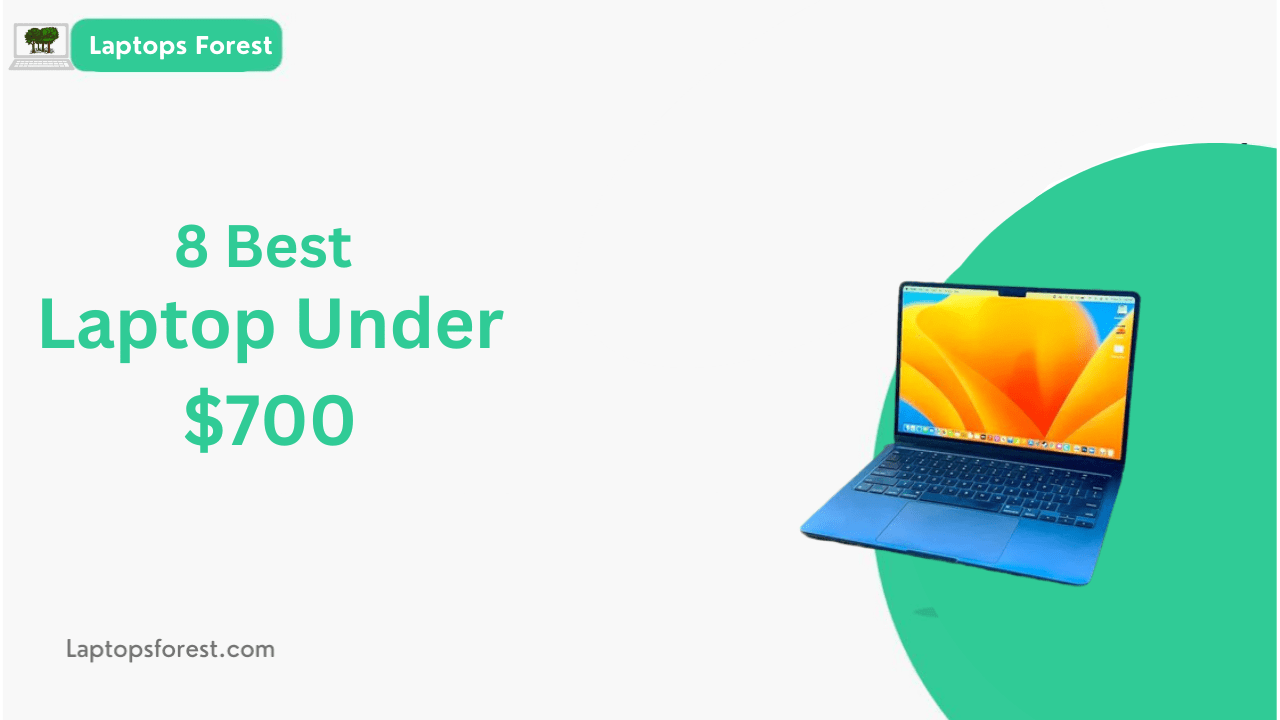If you’re using a laptop and suddenly hear a series of beeps, it can be quite alarming. While some beeps are normal, such as those indicating the startup process or low battery, other beeps can be a sign of a problem. Understanding why is my laptop beeping can help you diagnose and resolve the issue, potentially saving you from costly repairs or data loss. In this article, we’ll explore some of the common reasons why a laptop might beep, as well as steps you can take to troubleshoot the issue.
You May Also Like:
Can You Leave a Laptop in a Hot Car? Guide 2023
How To Setup Modem Without Ethernet[Guide 2023]
How Much Does It Cost To Replace A Laptop Keyboard? Detailed Guide 2023
Common Reasons for Beeping
One of the most common reasons for a laptop to beep is due to a hardware or software issue. Some of the most common reasons include overheating, low battery, hardware failure, BIOS error codes, external devices, and viruses or malware.
- Overheating: Laptops generate heat, and if the internal temperature gets too high, the system may beep as a warning. This can be caused by a blocked air vent or a failing cooling system.
- Low Battery: When a laptop’s battery is running low, it may beep to indicate that it needs to be charged.
- Hardware Failure: A beeping laptop may indicate a hardware failure, such as a malfunctioning hard drive, memory module, or graphics card.
- BIOS Error Codes: If there’s an issue with the laptop’s BIOS, it may beep in a specific pattern to indicate the type of error.
- External Devices: A laptop may beep if there’s an issue with an external device connected to it, such as a printer or external hard drive.
- Virus or Malware: Malware or a virus can cause a laptop to beep as part of a warning system, or as a way to alert the user of its presence.
By understanding the common reasons why, a laptop might beep, you can begin to troubleshoot the issue and take steps to resolve it
Overheating
Laptops generate heat as they operate, and if the internal temperature gets too high, it can cause damage to the hardware or the system may shut down to prevent further damage. A laptop may beep to indicate that it is overheating and that the user needs to take action to cool it down. Overheating can be caused by a blocked air vent, a failing cooling fan, or the accumulation of dust inside the laptop.
One of the most common causes of overheating is a blocked air vent. When the air vent is blocked, the laptop can’t cool itself properly and the temperature inside the case rises. This can cause the fan to run at full speed or the system to shut down to prevent further damage. To prevent this from happening, it’s important to ensure that the air vents on the laptop are not blocked by anything, such as a pillow, blanket, or other object.
Another cause of overheating is a failing cooling fan. The fan is responsible for circulating air through the laptop to keep it cool, and if it’s not working properly, the laptop can overheat. This can happen if the fan becomes clogged with dust or debris, or if the fan itself is failing. To prevent this from happening, it’s important to clean the fan regularly and replace it if it’s not working properly.
Finally, the accumulation of dust inside the laptop can also cause overheating. Dust can clog the air vents and the fan, preventing the laptop from cooling properly. This can be prevented by regularly cleaning the laptop’s air vents and fan with compressed air or a soft brush.
If your laptop is overheating and beeping, it’s important to take action to cool it down and prevent further damage. This may involve cleaning the air vents and fan, replacing the cooling fan, or having the laptop serviced by a professional.
Low Battery
When a laptop’s battery is running low, it may beep to indicate that it needs to be charged. The beeping may be accompanied by a warning message on the screen or a flashing light on the laptop. A laptop’s battery life can vary depending on the model and usage, but most laptops can last between 2-8 hours on a single charge.
To prevent the low battery warning from beeping, it’s important to keep the laptop’s battery charged. This can be done by plugging the laptop into a power source or using an external battery pack. It’s also important to adjust the laptop’s power settings to conserve battery life when it’s not being used, such as turning off the screen when it’s idle or setting it to sleep mode.
If your laptop’s battery life is consistently low and beeping, it may be time to replace the battery. Laptop batteries typically last between 2-3 years before needing to be replaced. You can check the battery status on your laptop by clicking on the battery icon in the taskbar or checking the system settings.
In summary, low battery is a common reason for a laptop to beep. To prevent the beeping, it’s important to keep the laptop’s battery charged and adjust its power settings. If the battery life is consistently low and beeping, it may be time to replace the battery. For more information about laptop batteries click here
Hardware Failure
When a laptop experiences a hardware failure, it may beep to indicate that there is a problem with the hardware. Hardware failure can occur for a variety of reasons, including wear and tear, damage, or manufacturing defects.
One of the most common types of hardware failure is with the laptop’s memory or RAM. The RAM is responsible for storing data that is currently being used by the computer, and if it fails, it can cause the computer to crash or beep. Other common types of hardware failure include problems with the hard drive, the motherboard, or the power supply.
If your laptop is beeping due to hardware failure, it’s important to identify the specific component that is causing the issue. This can be done by running diagnostic tests or taking the laptop to a professional for repair. In some cases, the hardware may need to be replaced entirely to resolve the issue.
Preventing hardware failure can be difficult, but there are some steps that can be taken to minimize the risk. This includes keeping the laptop clean and free from dust and debris, avoiding drops or impacts, and using a surge protector to protect the laptop from power surges.
In summary, hardware failure is a common reason for a laptop to beep. If your laptop is beeping due to hardware failure, it’s important to identify the specific component causing the issue and take appropriate action to repair or replace it. Taking preventative measures, such as keeping the laptop clean and using a surge protector, can also help minimize the risk of hardware failure.
BIOS Error Codes
BIOS, or Basic Input/Output System, is firmware that initializes and tests the hardware components of a computer when it is first turned on. If the BIOS detects an error during the boot process, it will generate an error code to indicate the problem. These error codes are typically displayed on the screen or through audible beeps.
The specific error codes can vary depending on the manufacturer and model of the laptop, but there are some common error codes that can occur. Some of the most common BIOS error codes include:
- 1 beep: This indicates that the computer has passed the Power On Self Test (POST) and is functioning normally.
- 2 beeps: This can indicate a problem with the display adapter or graphics card.
- 3 beeps: This can indicate a problem with the keyboard or keyboard controller.
- 4 beeps: This can indicate a problem with the memory or RAM.
- 5 beeps: This can indicate a problem with the CPU or processor.
- Continuous beeping: This can indicate a problem with the RAM or memory of the laptop. The specific number of beeps can indicate the specific issue.
If your laptop is displaying BIOS error codes, it’s important to consult the user manual or the manufacturer’s website for specific information on the error codes. This can help you identify the problem and take appropriate action to resolve it. In some cases, the error may be related to a hardware issue and the laptop may need to be serviced or repaired by a professional.
In summary, BIOS error codes are a common reason for a laptop to beep. These codes can indicate a variety of problems, including issues with the RAM, graphics card, keyboard, processor, and more. If your laptop is displaying BIOS error codes, it’s important to consult the user manual or the manufacturer’s website for specific information on the error codes and take appropriate action to resolve the issue.
External Devices
Sometimes, a laptop may beep when an external device is connected to it. This can happen when the device is not recognized by the laptop or when there is an issue with the connection. External devices can include USB drives, printers, cameras, and other peripherals.
When an external device is connected to a laptop, the laptop will attempt to recognize and configure the device. If there is an issue with the device or the connection, the laptop may beep to indicate the problem. In some cases, the device may not be recognized at all and the laptop may display an error message or beep continuously.
To resolve issues with external devices, there are a few troubleshooting steps that can be taken. First, try disconnecting the device and reconnecting it to the laptop. This can help reset the connection and may resolve any issues with recognition. If the issue persists, try connecting the device to a different USB port or using a different cable. It’s also important to ensure that the device is compatible with the laptop and that the appropriate drivers are installed.
In summary, external devices can be a common reason for a laptop to beep. Issues with recognition or connection can cause the laptop to beep or display error messages. To resolve these issues, try disconnecting and reconnecting the device, using a different USB port or cable, and ensuring that the appropriate drivers are installed.
Virus or Malware
A virus or malware infection can cause a laptop to beep or display error messages. Malware refers to any software designed to cause harm to a computer system, and viruses are a specific type of malware that can spread and infect other files on a system.
When a laptop is infected with a virus or malware, it can cause a variety of issues, including beeping or displaying error messages. These issues can be caused by viruses or malware interfering with the normal functioning of the computer, including the BIOS or other hardware components.
To prevent virus or malware infections, it’s important to use antivirus software and to keep the software up to date. It’s also important to be cautious when downloading or opening files from unknown sources and to avoid clicking on suspicious links or attachments in emails.
If your laptop is beeping or displaying error messages due to a virus or malware infection, it’s important to take action to remove the infection as soon as possible. This can involve running a virus scan with antivirus software or seeking the assistance of a professional to remove the infection.
In summary, a virus or malware infection can cause a laptop to beep or display error messages. To prevent infections, use antivirus software, be cautious when downloading or opening files, and avoid clicking on suspicious links or attachments. If your laptop is infected, take action to remove the infection as soon as possible. To download antivirus You might visit here
Troubleshooting Steps: Why is My Laptop Beeping?
Here are some troubleshooting steps that can be taken to diagnose and resolve the issue of laptop beeping:
- Check the user manual or manufacturer’s website: The user manual or manufacturer’s website can provide information on what the beeps may indicate and how to resolve the issue.
- Check for overheating: If the laptop is overheating, it can cause it to beep. Check that the cooling system is working properly, and if necessary, clean the fans and vents.
- Check the battery: If the battery is low or not functioning properly, it can cause the laptop to beep. Make sure the battery is properly charged and consider replacing it if necessary.
- Check for hardware failures: Hardware failures, such as a failing hard drive or faulty RAM, can cause the laptop to beep. Run diagnostic tests to identify any hardware issues.
- Check for viruses or malware: A virus or malware infection can cause the laptop to beep. Run a virus scan with antivirus software to detect and remove any infections.
- Check external devices: Sometimes, a laptop may beep when an external device is connected to it. Disconnect and reconnect the device, or try a different USB port or cable.
If the issue persists after taking these troubleshooting steps, it may be necessary to seek the assistance of a professional or contact the manufacturer for further support.
In summary, troubleshooting steps can be taken to diagnose and resolve the issue of a laptop beeping. These steps include checking the user manual or manufacturer’s website, checking for overheating or low battery, checking for hardware failures or virus/malware infections, and checking external devices. If the issue persists, seek professional assistance or contact the manufacturer for support.
Conclusion:
In conclusion, a laptop beeping can be a sign of various issues, ranging from hardware failure to software problems. It’s important to diagnose and resolve the issue as soon as possible to prevent further damage to the laptop. Common causes of laptop beeping include overheating, low battery, hardware failure, virus or malware infections, and external devices. By taking appropriate troubleshooting steps, such as checking the user manual or manufacturer’s website, checking for overheating or low battery, checking for hardware failures or virus/malware infections, and checking external devices, users can often resolve the issue on their own. However, if the issue persists, seeking the assistance of a professional or contacting the manufacturer for support may be necessary.
FAQs
Sure, here are some common FAQs related to laptop beeping:
What should I do if my laptop is beeping?
If your laptop is beeping, it may indicate a hardware or software issue. Check the user manual or manufacturer’s website for information on what the beeps may indicate and how to resolve the issue. You can also try troubleshooting steps such as checking for overheating or low battery, checking for hardware failures, checking for virus or malware infections, and checking external devices. If the issue persists, seek professional assistance or contact the manufacturer for support.
Why is my laptop beeping continuously?
If your laptop is beeping continuously, it may indicate a more serious issue such as a hardware failure or virus/malware infection. Check the user manual or manufacturer’s website for information on what the beeps may indicate and how to resolve the issue. If the issue persists, seek professional assistance or contact the manufacturer for support.
Can a virus or malware infection cause my laptop to beep?
Yes, a virus or malware infection can cause a laptop to beep or display error messages. Run a virus scan with antivirus software to detect and remove any infections.
Can an external device cause my laptop to beep?
Sometimes, a laptop may beep when an external device is connected to it. Disconnect and reconnect the device, or try a different USB port or cable.
What should I do if my laptop beeps but doesn’t turn on?
If your laptop beeps but doesn’t turn on, it may indicate a hardware failure or more serious issue. Seek professional assistance or contact the manufacturer for support
In summary, if your laptop is beeping, it may indicate a hardware or software issue. Check the user manual or manufacturer’s website for information on what the beeps may indicate and how to resolve the issue. If the issue persists, seek professional assistance or contact the manufacturer for support.